Greetings
We hope that you had a great holiday weekend.
Now that summer vacation season is winding down, many people are back to work and this can mean more time at a keyboard. This newsletter is focussed on healthy computer habits to avoid ruining your health.
Also, in the past month we have added over 20 new articles to our website including these new patient guides:
Healthy computer habits to avoid ruining your health
 When you first started using a computer, chances are someone helped you out by teaching you a few basics of how to use it. Unfortunately, whether those initial lessons were from a professional instructor or from the incredibly bright 14-year-old who lived next door, there was probably some important information about how to use a computer that they didn't convey to you – how to use it properly, in a way that doesn't cause you injury and harm your health.
When you first started using a computer, chances are someone helped you out by teaching you a few basics of how to use it. Unfortunately, whether those initial lessons were from a professional instructor or from the incredibly bright 14-year-old who lived next door, there was probably some important information about how to use a computer that they didn't convey to you – how to use it properly, in a way that doesn't cause you injury and harm your health.
"Cause me injury?" you might be saying, laughing and reacting with, "Do you mean like getting my finger caught in a disk drive or having my laptop fall off of my lap and onto my toe?" No, injuries like carpal tunnel syndrome (CTS), which affects an estimated 3% of the American population, and according to the Bureau of Labor Statistics is the cause of the second longest injury-related absences from work (an average of 28 days). Or injuries such as chronic and sometimes crippling back, neck, and shoulder pain as the result of poor posture while using a computer. You can include on this list injuries such as eyestrain and headaches as a result of poor screen placement, or even an increased risk of developing Type 2 Diabetes or other diseases as a result of sitting too long at your computer without breaks.
How to think ergonomically and save your health
Ergonomics is the science of "fitting work to people," designing workstations and computer products so that they suit the needs of the people using them. While the term may sound complicated, the suggestions proposed by ergonomic scientists and experts from the Occupational Health & Safety Administration (OSHA) are anything but – they are very simple and easy to implement. Doing so can make a tremendous difference in whether you feel fatigued and achy after a day in front of your computer or refreshed and looking forward to the evening.
Start with your chair. Adjust the back of the chair to a 100-to-110-degree reclining angle, rather than completely upright (90 degrees). Then push your hips as far back in the chair as possible and adjust your armrests so that your shoulders are relaxed and require no effort to support them. Pushing your hips and buttocks to the back of the chair allows you to relax while keep your spine supported by the back of the chair.
Next, match your chair height to your desk/keyboard height. Your keyboard and mouse should be positioned at elbow level, so that your wrists are completely straight when you type. If doing so means that your feet don’t reach the floor, use a footstool and/or additional backrest to make up the difference, rather than lowering the chair which could ruin your arm and hand set up leading to repetitive strain. If your desk height is adjustable, pick a height where your arms are set up as above, and your feet are flat on the floor. Use wrist rests to keep your wrists straight and to pad hard desk surfaces if necessary. When you use the mouse, try to move your entire arm, not just your wrist.
Next, look at the placement of your screen or monitor. Ideally, it should not be placed so that you have to bend your neck either downwards or upwards to focus on it; instead the top of the monitor should be at or slightly below eye level when you are seated. Reduce any glare on the screen (which can cause eye fatigue) by adjusting your lighting and by positioning the monitor at a 90-degree angle from any windows. Laptops are convenient for travel but are far less ergonomic than a desk top as the screen and keyboard are attached. If you use one at your desk/home for work, place the laptop on a docking station that allows the screen to be at the optimal height for your head and neck, and use a USB or other plug in keyboard that allows your arms to be in the best position.
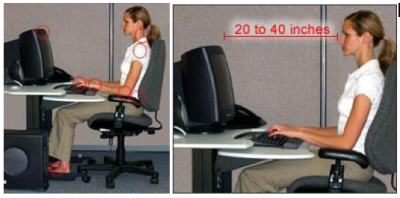
http://www.osha.gov/SLTC/etools/computerworkstations/components_monitors.html
Don't forget your peripheral devices
By "peripheral devices" we mean anything that you need often during the day when you are working at the computer. If you often have to read from documents to enter their contents into a form or program, use a stand to position the documents upright, just beside the screen and at the same upright angle. If you often have to access a disk drive or external hard disk, make sure that they are close enough so that you don't have to shift your position to use them.
And by all means don't forget the peripheral device we use most often when working at our computers – the telephone. Many neck injuries and much of the upper back pain that computer users experience comes from the terrible habit of trying to hold a telephone receiver against their shoulder, bending their neck at an abnormal angle, and thus keeping the neck and shoulder muscles under a constant state of tension. Instead, invest in a speakerphone or a hands-free headset so that you can continue to sit properly and type while on the phone. And don't forget your mobile phones, especially while texting/emailing; instead of placing the phone on your desk or in your lap and bending your neck to look down at it, sit upright with the device raised almost to eye level. When possible, use your desktop computer for email rather than your mobile device as it is far more ergonomic.
Last but not least, don't sit at the computer for extended periods of time without a break. On this subject, doctors, physiotherapists and ergonomic experts agree – every 20-30 minutes, take "mini-breaks" by standing up and walking around, or stretching your muscles. This will relieve stress, and it will also help you to avoid many chronic illnesses caused or made worse by continued inactivity.
Here is a quick summary of the steps to follow for your ergonomic set-up:
- Place your back, hips and shoulders perfectly in your chair.
- Adjust your chair to match your desk height (if fixed), or your desk surface height to your ergonomic chair set-up.
- Match your monitor and keyboard to your ideal head, arm and hand position.
- Bring the floor up to meet your feet by using a foot stool if needed.
These are just a few suggestions for how you can use the science of ergonomics to help you use your computer in a healthier manner. Give them a try, and see for yourself if you're not less fatigued and achy at the end of the day.
Read more in our online article found here